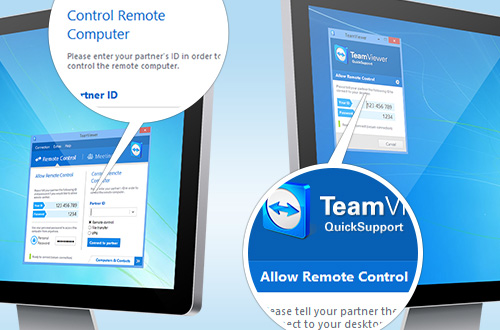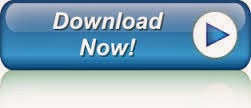Hello, Today i am gonna give you a small description about best internet surfing browser in my opinion. Whats special in there. There are many internet surfing browsers now a days Google chrome, Firefox, Opera, safari and so on.
In my opinion i like Google Chrome and i will give you reasons about my liking so lets start it.
Google Chrome Features:
In my opinion i like Google Chrome and i will give you reasons about my liking so lets start it.
Google Chrome Features:
1. Google Chrome is one of the most using browser now a days due to its reliable and smooth functions.
2. It starts in secs and work like a charm than others.
3. Google chrome ease our work and load heavy pages much faster either on low internet connection.
4. Google Chrome protects you keenly from Malware, virus, Trojans etc.
5. Google Chrome has a another smart feature that it can add extensions and that is very necessary for you to protect your selves from harmful web attacks.
6. Extension Like avast extension is necessary to protect your self from harmful websites.
7. Google chrome helps us and warn us when there is a phishing website ahead so definitely chrome warns us and tells that going ahead is dangerous.(Thumbs UP)
8. Another Great Feature is that it Provide us its own Extensions like Downloader, IP changer, and much More.
9. Google Chrome plays online videos and games smoothly.
10. There are much other features surf the web securely smoothly.
Protect your self now and hope don't forget to drop your opinions and comments.
Happy Blogging.......... Share this post if you like it.