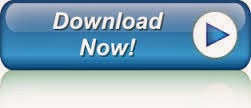How to Update Nokia Firmware Offline for Free.
#1. Requirements
- A Computer Having At least 512 MB ram
- Nokia original Usb cable for your phone
- Phoenix Software (Flashing Software) Get It From Below Download Link With Resume Support
#2. Find And Download Latest firmware For Your Mobile
In order to update or reinstall Firmware offline you have to find and download latest firmware for your mobile so you need to follow this tutorial
How to find Nokia latest firmware read this article:- http://pakblue.blogspot.com/2013/11/how-to-download-nokia-firmware-orignal.html
[How-To] Find And Download Latest Nokia Firmware For Your Phone (Free)
#3. Lets Start To Update/Reinstall Firmware
- First of all it is recommended to remove all Nokia tools from your pc so please remove Nokia Pc Suite, Nokia Software Updater, Etc
- Reboot Your Pc
- Install Phoenix 2010 (Don’t Install With out Rebooting Your Pc) don’t Change in Directory Name
- Install Firmware You have downloaded in step 2 (downloaded From blue-nokia) where you have installed Phoenix (C:Program FileCommon filesNokiaDataPackageProductsAnd Here Create Folder Named RM-XXXX) Where XXXX is your firmware number dial *#0000# and check RM-XXXX
- Now Plug-in Your Mobile To Pc And Wait Till it install Drivers
- Now Open Phoenix And Go-to File>>Scan Product refer below screen shot
- Now It Will Show Your Device Info
- Now Navigate to Flashing>>Firmware Update Have a Look of Below Screen Shot
- Now as you click on Firmware Update you will see following screen it will ask you to enter Product Code then click on browse
- As You Click on Browse You will see following screen Just Select Your Product Code From it
- As You Select The Code following screen will appear to you then click on Refurbish and flashing will start
- Refer Following Screen Its Shows Flashing in Progress
- After That You will get Conformation message like this
- After Completing flashing process you can see following screen then click on close